This video was published on 2020-12-11 00:50:41 GMT by @AM-Channel on Youtube.
AM Channel has total 3.9K subscribers on
Youtube and has a total of 177 video.This video has received 0
Likes which are lower than the average likes that AM Channel gets . @AM-Channel receives an average views of 384.8
per video on Youtube.This video has received 9
comments which are higher than the average comments that AM Channel gets .
Overall the views for this video was lower than the average for the profile.























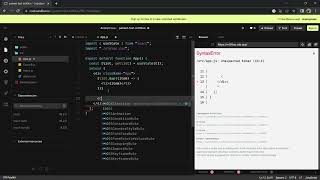
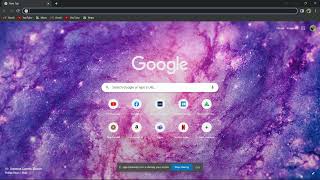




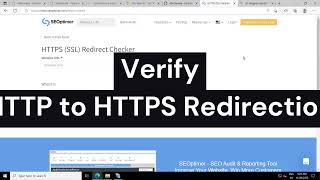





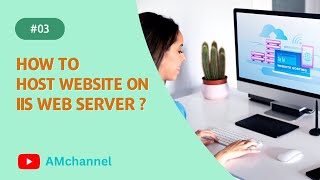


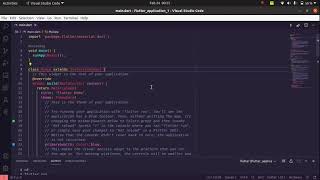

















AM Channel's video: How to check delivery of emails from cpanel Track Delivery option in cpanel Check email status
0
9