This video was published on 2017-08-10 22:54:17 GMT by @AppleToolBox on Youtube.
AppleToolBox has total 24K subscribers on
Youtube and has a total of 42 video.This video has received 3.9K
Likes which are higher than the average likes that AppleToolBox gets . @AppleToolBox receives an average views of 252.9K
per video on Youtube.This video has received 315
comments which are higher than the average comments that AppleToolBox gets .
Overall the views for this video was lower than the average for the profile.


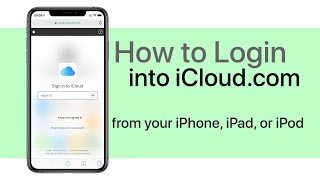









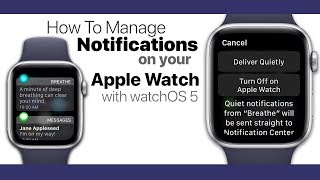






















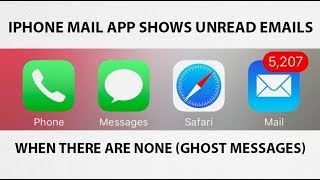
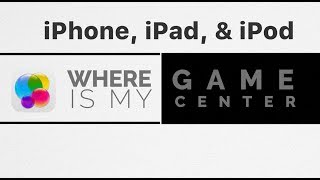









AppleToolBox's video: Where is My iPhone s Game Center app
3.9K
315