This video was published on 2022-02-22 14:35:01 GMT by @C-TECH on Youtube.
C TECH has total 627K subscribers on
Youtube and has a total of 358 video.This video has received 1.6K
Likes which are higher than the average likes that C TECH gets . @C-TECH receives an average views of 23.7K
per video on Youtube.This video has received 106
comments which are higher than the average comments that C TECH gets .
Overall the views for this video was lower than the average for the profile.C TECH #excel #passbook #ledgeraccount has been used frequently in this Post.




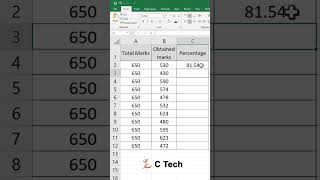


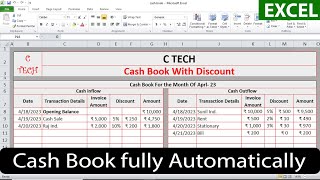

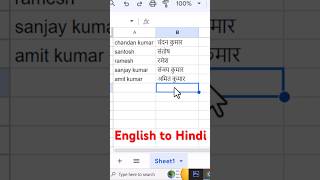


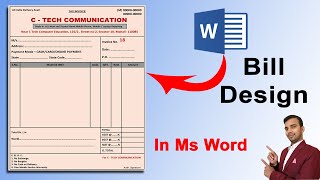

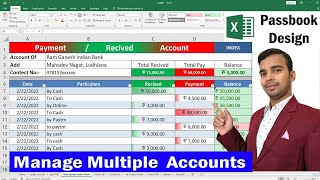


















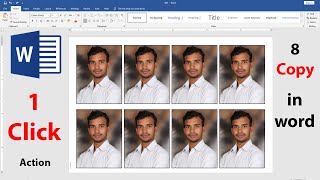






















C TECH's video: Payment and Received Passbook Design in Microsoft Excel Fully Automatically
1.6K
106