This video was published on 2019-01-08 09:38:22 GMT by @CodeWithSrini on Youtube.
CodeWithSrini has total 3.2K subscribers on
Youtube and has a total of 52 video.This video has received 115
Likes which are higher than the average likes that CodeWithSrini gets . @CodeWithSrini receives an average views of 6.2K
per video on Youtube.This video has received 27
comments which are higher than the average comments that CodeWithSrini gets .
Overall the views for this video was lower than the average for the profile.










































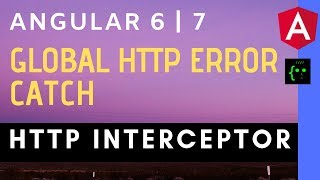













CodeWithSrini's video: Angular 6 7 Firebase Authentication with Material Design
115
27