This video was published on 2020-09-22 20:15:12 GMT by @DomainRacer on Youtube.
DomainRacer has total 12.6K subscribers on
Youtube and has a total of 380 video.This video has received 12
Likes which are lower than the average likes that DomainRacer gets . @DomainRacer receives an average views of 2.1K
per video on Youtube.This video has received 4
comments which are lower than the average comments that DomainRacer gets .
Overall the views for this video was lower than the average for the profile.










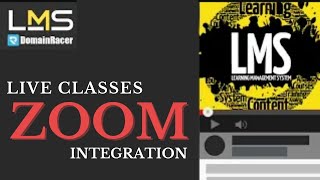













































DomainRacer's video: Full Tutorial Configure the Ubuntu Firewall UFW : DomainRacer
12
4