This video was published on 2024-03-25 20:15:06 GMT by @Explaining-Android on Youtube.
Explaining Android has total 83.8K subscribers on
Youtube and has a total of 1.5K video.This video has received 15
Likes which are lower than the average likes that Explaining Android gets . @Explaining-Android receives an average views of 4.2K
per video on Youtube.This video has received 5
comments which are lower than the average comments that Explaining Android gets .
Overall the views for this video was lower than the average for the profile.Explaining Android #android #samsunggalaxy #galaxys24 #galaxys23 #galaxys22 #galaxys21 #galaxys20 has been used frequently in this Post.






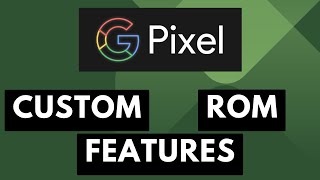

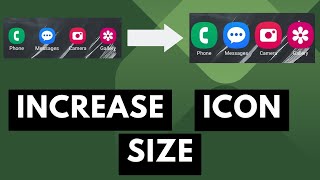
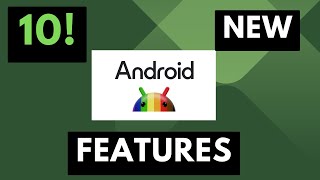
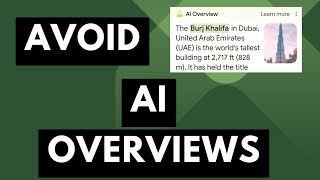




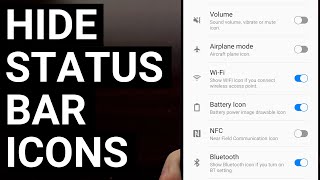


























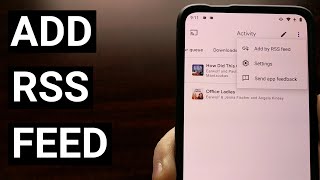













Explaining Android's video: Samsung Galaxy One UI How to Launch Apps as a Floating Window in Pop Up View
15
5