This video was published on 2024-04-10 20:15:06 GMT by @Explaining-Android on Youtube.
Explaining Android has total 85.2K subscribers on
Youtube and has a total of 1.6K video.This video has received 6
Likes which are lower than the average likes that Explaining Android gets . @Explaining-Android receives an average views of 3.8K
per video on Youtube.This video has received 3
comments which are lower than the average comments that Explaining Android gets .
Overall the views for this video was lower than the average for the profile.Explaining Android #samsunggalaxy #galaxys24 #galaxys23 #galaxys22 #galaxys21 #galaxya10 has been used frequently in this Post.


















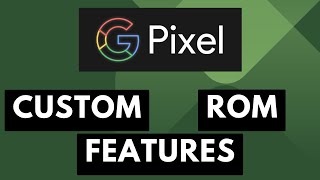

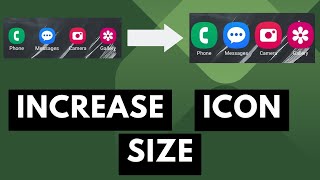
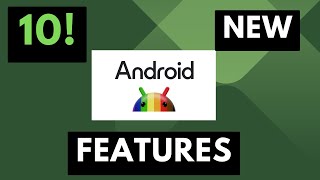
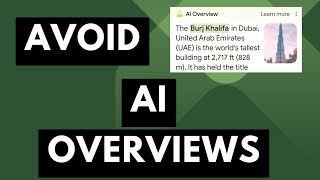




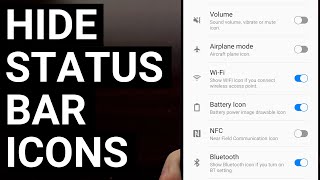




























Explaining Android's video: How to Split Screen on Android with Samsung Galaxy Smartphones and Tablets
6
3