This video was published on 2017-06-01 20:43:07 GMT by @Iviewgle on Youtube.
Iviewgle has total 41.6K subscribers on
Youtube and has a total of 0.9K video.This video has received 116
Likes which are lower than the average likes that Iviewgle gets . @Iviewgle receives an average views of 119.6K
per video on Youtube.This video has received 37
comments which are lower than the average comments that Iviewgle gets .
Overall the views for this video was lower than the average for the profile.Iviewgle #1: #2: #3: has been used frequently in this Post.









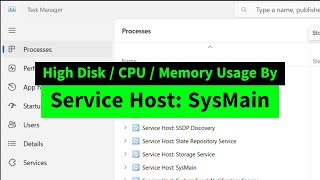




























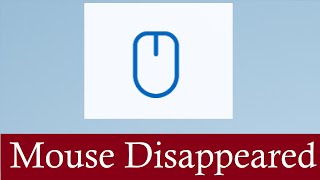












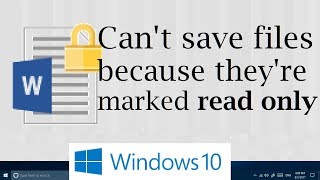




Iviewgle's video: How to fix Unable to open EXE files Program Setup Files in Windows 10 3 Possible Fixes
116
37