This video was published on 2023-06-24 18:00:23 GMT by @Iviewgle on Youtube.
Iviewgle has total 37.5K subscribers on
Youtube and has a total of 614 video.This video has received 2
Likes which are lower than the average likes that Iviewgle gets . @Iviewgle receives an average views of 161.9K
per video on Youtube.This video has received 0
comments which are lower than the average comments that Iviewgle gets .
Overall the views for this video was lower than the average for the profile.















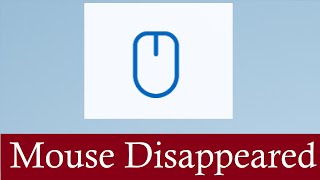












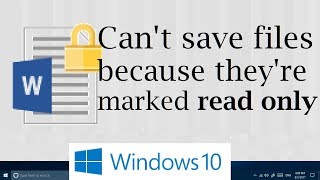





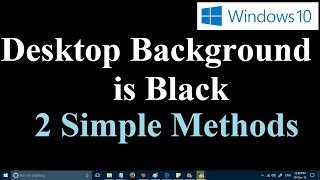







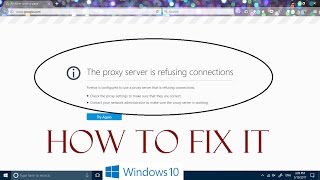








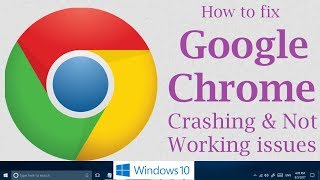




Iviewgle's video: Mouse Disappeared in Windows 11 and Windows 10 Simple Fix Cursor Missing
2
0