This video was published on 2018-06-18 10:59:55 GMT by @Jeffalytics on Youtube.
Data Driven by Jeffalytics has total 10.8K subscribers on
Youtube and has a total of 342 video.This video has received 42
Likes which are higher than the average likes that Data Driven by Jeffalytics gets . @Jeffalytics receives an average views of 1.2K
per video on Youtube.This video has received 6
comments which are higher than the average comments that Data Driven by Jeffalytics gets .
Overall the views for this video was lower than the average for the profile.


























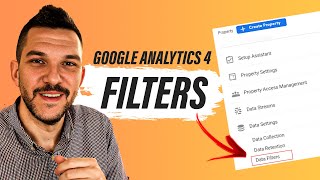





























Data Driven by Jeffalytics's video: Google Tag Manager Tutorial Part 2: How GTM Works
42
6