This video was published on 2013-10-05 05:35:48 GMT by @MatrixWriter on Youtube.
MatrixWriter has total 2.1K subscribers on
Youtube and has a total of 31 video.This video has received 168
Likes which are higher than the average likes that MatrixWriter gets . @MatrixWriter receives an average views of 27.1K
per video on Youtube.This video has received 133
comments which are higher than the average comments that MatrixWriter gets .
Overall the views for this video was lower than the average for the profile.



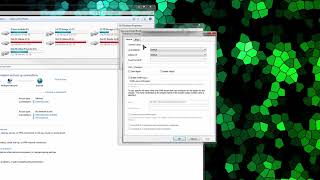





























MatrixWriter's video: How To Get Rid of Microsoft Office Configuration Process Everytime
168
133