This video was published on 2022-12-06 18:00:06 GMT by @Niyas-C on Youtube.
Niyas C has total 44.5K subscribers on
Youtube and has a total of 377 video.This video has received 4
Likes which are lower than the average likes that Niyas C gets . @Niyas-C receives an average views of 7.4K
per video on Youtube.This video has received 0
comments which are lower than the average comments that Niyas C gets .
Overall the views for this video was lower than the average for the profile.

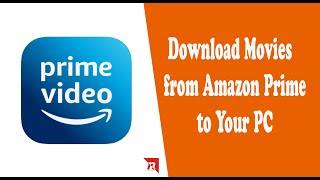















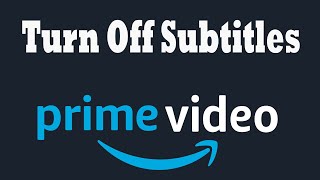



























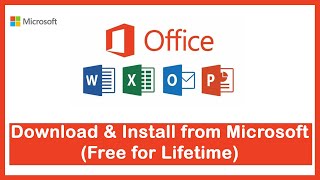










Niyas C's video: How to Enable Auto HDR in Windows 11 for Better Gaming
4
0