This video was published on 2019-03-26 22:54:43 GMT by @Online-Trainings-World on Youtube.
Online Trainings World has total 5.8K subscribers on
Youtube and has a total of 550 video.This video has received 55
Likes which are higher than the average likes that Online Trainings World gets . @Online-Trainings-World receives an average views of 539.8
per video on Youtube.This video has received 20
comments which are higher than the average comments that Online Trainings World gets .
Overall the views for this video was lower than the average for the profile.Online Trainings World #padlock. #onlinetrainingsworld #folderlock, #onlineTrainingsWorld
In #windowCertificate
Click #certificate.
now has been used frequently in this Post.
























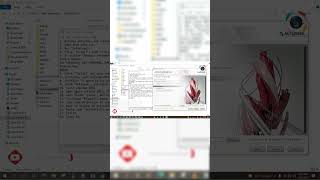































Online Trainings World's video: How to Remove Pad Lock from Any File Unlock any file Totally Free
55
20