This video was published on 2018-07-07 18:20:27 GMT by @PSDDude on Youtube.
PSDDude has total 7.3K subscribers on
Youtube and has a total of 100 video.This video has received 40
Likes which are lower than the average likes that PSDDude gets . @PSDDude receives an average views of 4.3K
per video on Youtube.This video has received 11
comments which are higher than the average comments that PSDDude gets .
Overall the views for this video was lower than the average for the profile.PSDDude #1: #2: has been used frequently in this Post.























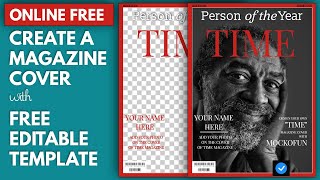
































PSDDude's video: How To Make Gold Text In Photoshop CS6 And CC 2018
40
11