Photoshop Design and Photo editing Tutorials from HowTech
Subscribers
71.1K
71.1K
Total Post
653
653
Total Views
590.3K
590.3K
Avg. Views
10.5K
10.5K
This video was published on 2020-05-03 18:30:04 GMT by @Photoshop-Design-and-Photo-editing-Tutorials-from-HowTech on Youtube.
Photoshop Design and Photo editing Tutorials from HowTech has total 71.1K subscribers on
Youtube and has a total of 653 video.This video has received 13
Likes which are lower than the average likes that Photoshop Design and Photo editing Tutorials from HowTech gets . @Photoshop-Design-and-Photo-editing-Tutorials-from-HowTech receives an average views of 10.5K
per video on Youtube.This video has received 1
comments which are lower than the average comments that Photoshop Design and Photo editing Tutorials from HowTech gets .
Overall the views for this video was lower than the average for the profile.Photoshop Design and Photo editing Tutorials from HowTech #HowTech #Photoshop has been used frequently in this Post.







































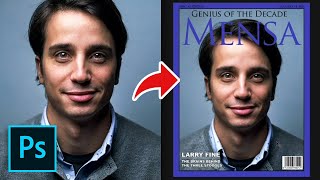











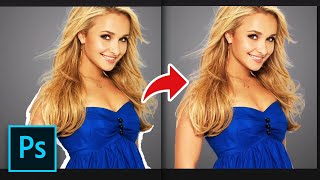




Photoshop Design and Photo editing Tutorials from HowTech's video: How to Make a Gold Text Effect in Photoshop How to Create a 3D Gold Text Effect
13
1