This video was published on 2021-10-12 21:45:45 GMT by @PowerPoint-School on Youtube.
PowerPoint School has total 1M subscribers on
Youtube and has a total of 129 video.This video has received 408
Likes which are lower than the average likes that PowerPoint School gets . @PowerPoint-School receives an average views of 200.5K
per video on Youtube.This video has received 24
comments which are lower than the average comments that PowerPoint School gets .
Overall the views for this video was lower than the average for the profile.PowerPoint School #powerpoint
#microsoftpowerpoint
Timestamps:
0:00 has been used frequently in this Post.






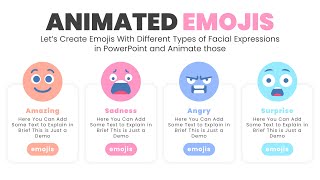






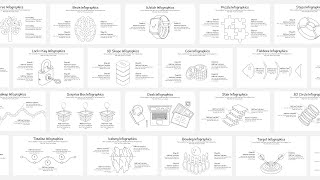
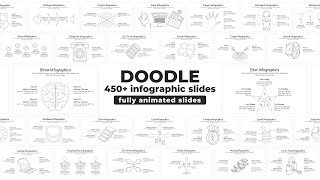
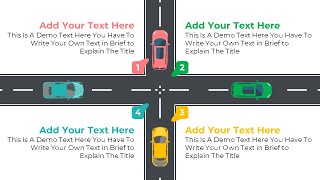
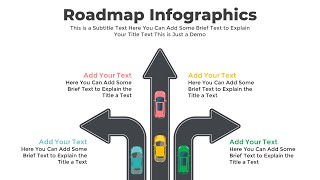











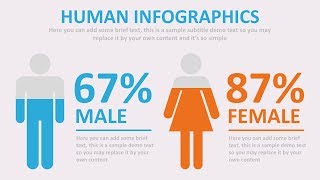




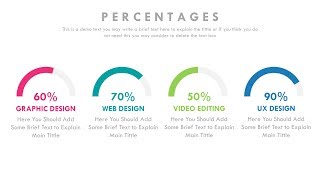




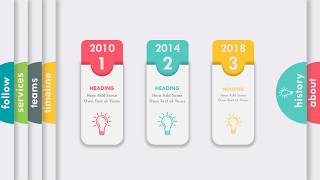

















PowerPoint School's video: Create Animated Neumorphic PowerPoint Infographics
408
24