This video was published on 2016-12-23 21:34:59 GMT by @TechClicko on Youtube.
TechClicko has total 127K subscribers on
Youtube and has a total of 98 video.This video has received 2.4K
Likes which are higher than the average likes that TechClicko gets . @TechClicko receives an average views of 347.6K
per video on Youtube.This video has received 149
comments which are lower than the average comments that TechClicko gets .
Overall the views for this video was lower than the average for the profile.TechClicko #Delete #facebook #account #permanently #Android #Mobile.
Step has been used frequently in this Post.







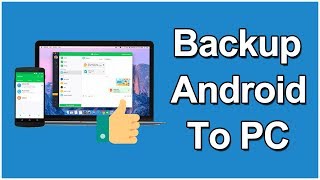









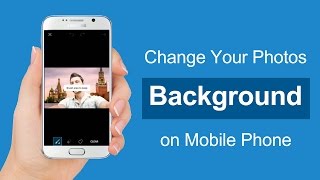




































TechClicko's video: How To Delete Facebook Account On Android Phone
2.4K
149