This video was published on 2021-04-09 01:04:22 GMT by @VidAngel on Youtube.
VidAngel has total 13K subscribers on
Youtube and has a total of 35 video.This video has received 5
Likes which are lower than the average likes that VidAngel gets . @VidAngel receives an average views of 127.9K
per video on Youtube.This video has received 3
comments which are lower than the average comments that VidAngel gets .
Overall the views for this video was lower than the average for the profile.






























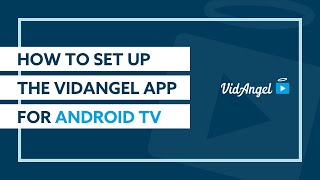

























VidAngel's video: How to Cast VidAngel to Your Apple TV
5
3