This video was published on 2021-09-13 18:45:54 GMT by @designmodo on Youtube.
designmodo has total 49.4K subscribers on
Youtube and has a total of 140 video.This video has received 248
Likes which are higher than the average likes that designmodo gets . @designmodo receives an average views of 13.3K
per video on Youtube.This video has received 19
comments which are higher than the average comments that designmodo gets .
Overall the views for this video was lower than the average for the profile.























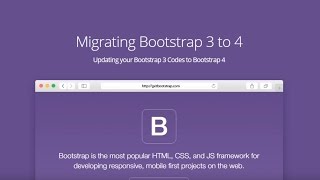

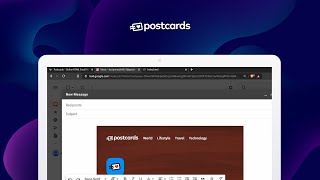






























designmodo's video: How to Export Figma Designs to Websites No Code - Siter io
248
19