This video was published on 2021-11-16 16:37:39 GMT by @mmk on Youtube.
mmk has total 25.4K subscribers on
Youtube and has a total of 103 video.This video has received 147
Likes which are lower than the average likes that mmk gets . @mmk receives an average views of 46.2K
per video on Youtube.This video has received 46
comments which are lower than the average comments that mmk gets .
Overall the views for this video was lower than the average for the profile.mmk #DisableWindowsDefender #WindowsDefender #TurnOffAntivirus has been used frequently in this Post.




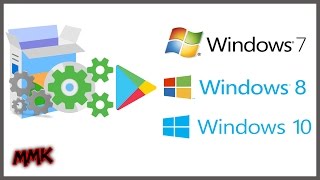









































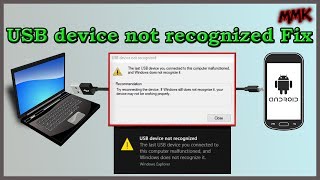




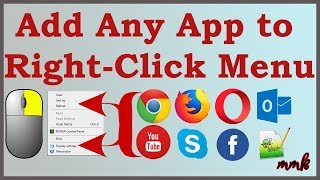




mmk's video: Disable Windows Defender On Windows 11 - Turn Off Antivirus
147
46